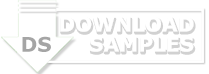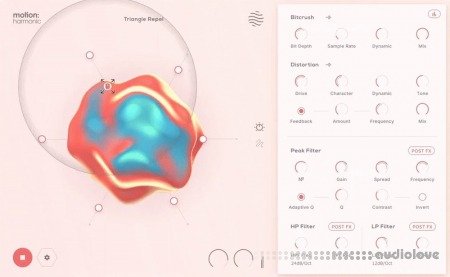
Ignite Your Creative Flow
Distortion and filters combine with an interactive sound-shaping experience designed to add movement to your audio.
Motion: Harmonic opens up new frontiers in distortion, filtering and bitcrushing, placing you at the centre of a dynamic and responsive sound-shaping experience. Transforming your audio signal is now an animated, visually-led and creative experience with the innovative and reactive Hexagon controller.
From subtle warming and shaping to intense modulated signal destruction, Motion: Harmonic puts everything you need at your fingertips. Comprehensive parameters for distortion, bitcrushing and filtering take these effects into new creative territory, with tools like the multipeak filter and dynamic distortion giving you new ways to play with sound.
The Hexagon, alongside a pulsating and reactive 3D object in the main view, offers six macro sliders that can be assigned to control any of the plugin’s effect parameters. These sliders then react to a ‘magnetic’ cursor whose path can be recorded using mouse movements or drawn graphically.
Bitcrush + Distortion Effects
Magnetic Cursor Control
Reactive 3D Visualiser
Interactive Hexagon Area
6 Macro Sliders
The Hexagon: Reactive Animation
Improving upon the concept of the traditional XY pad with new dimensions, the hexagonal control area is first-and-foremost in Motion: Harmonic, allowing its six macro sliders to be pushed and pulled together, in a reactive and creative way.
The six sliders act as macro controls for any distortion, filtering or modulation parameter in the plugin. The sliders themselves are then moved by a magnetic field surrounding the mouse cursor.
Your cursor movements can be played live, recorded or pre-programmed; then controlled with extensive syncing and playback options.
In addition, assigning any effect parameters to the centre of the hexagon means their properties will be modulated by the incoming audio level.
Making the Moves
Your motions within the Hexagon can attract or repel macro sliders, and your magnetic field can be customised for its Range and Strength and the macros’ slider’s behaviour can be changed using Hold and Release timing parameters. The path of your motions can be created and played back in many ways…
Paths can be recorded freely using the mouse cursor or designed using drawing and editing functions. Record a path using the mouse, and you can audition and trim the recording to hone in on your ideal pattern. Designing a path yourself is fully customisable – you can create, edit or remove points, and curve lines between them.
Once your path shape is fully formed, the Timeline provides full flexibility for how it’s played back and triggered. Playback can be looped or triggered by your DAW, and playback direction can be set between Forward, Backward or Pendulum.
You can sync playback to your DAW’s tempo or run the path in milliseconds, and even the speed of the cursor’s movement through the path can be made variable, accelerating or decelerating during playback.
You might, for example, choose to record a slow, careful movement with your mouse then speed it up and trigger it as a flourish. Or you may carefully design a complex movement using points and curves, and set it to play very slowly, transforming a static loop into a continually evolving pattern throughout the course of a whole piece.
Bitcrusher: Flavoursome Degradation
Set the bit depth and sample rate to bring your signal’s fidelity down, emulating the grit and feeling of early digital systems. Turn up the Dynamic control to focus the bitcrushing effect onto transients, for when you want to retain the body of your sound. Or use the Lo and Hi sliders to focus the effect onto a particular band of frequencies to keep the rest of the audio spectrum unaffected.
The bitcrusher can be treated with pre-filters, rolling off lows or highs before bitcrushing for increased signal clarity. It also provides a Mix control to tame the destructive effects, blending the original signal back in.
Distortion: Heat with Feedback
Dial in your preferred flavour of distortion using the Drive and Tone controls, and smoothly transition between tape, tube and fuzz algorithms using the Character dial. Use the Dynamic parameter to weight the distortion’s response more or less heavily to transients in the input signal, or focus the distortion effect on a particular frequency band of your choice.
Motion: Harmonic’s distortion section also houses a Feedback control, adding to the distortion effect with a ringing feedback loop – turn the Frequency up or down to tailor the frequency of this resonant effect. You’ll also find a Mix control and low- and high- input filtering.
Toggle the distortion and bitcrushing visualisers to reveal the real-time effects your settings have on the wet signal and compare the output to your dry signal.
Filtering: Highlight and Sculpt
When modulated by Motion: Harmonic’s Hexagon controller, these high-pass and low-pass filters, with frequency, slope and resonance controls, can provide anything from distortion-calming and slow, undulating effects to rhythmic sweeps and chops.
The filter effects can be placed before or after the Bitcrushing and Distortion modules withe the Post FX buttons.
The Peak Filter allows you to dial in a symmetrical bank of peaks or notches to replicate complex audio effects like spectral resonance or a shifting phaser sound.
Use the No. control to increase the number of peaks, and the Frequency and Q controls to change their position and shape.
The Contrast and Invert switches add further flexibility and customisation to this unique module’s usage.
Toggle the peak filter and LP/HP visualisers to reveal the spectrum analysers and the curves of the filters across the frequency range .
Home page
DOWNLOAD