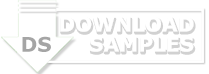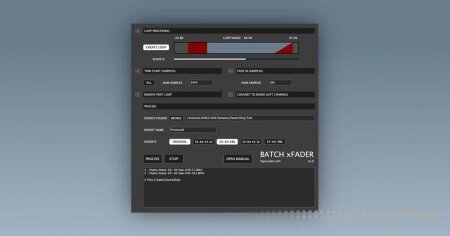
Batch xFader can accomplish all of these tasks as a batch process on the selected folder of WAVs very quickly. It supports x64 Windows and is a Mac Universal Binary & so natively supports both Silicon and Intel Macs.
THE SAMPLE LOOP
The embedded sustain loop is a region that plays until the sound is released/faded out and it’s essential for making sure that held notes still play after the audio data has finished. If you use MPC/Beats to suto sample, this loop region can be embedded automatically. Batch xFader can either use this loop or replace it with a new one based on percentages.
This loop section will sound unnatural & glitchy when it loops without some kind of processing. Some samplers do offer real-time cross fading to solve this problem, but if this is done permanently to the file it means the sample will always work with every sampler. Batch xFader uses an equal power method of cross fading which sounds very natural without the volume drops of Linear cross fading.
Cross fades use data from before the loop section starts and fades it in at the back end of the loop to achieve the natural loop, so it’s important to have enough audio before the loop for this. The cross fade amount is set using the slider & the graphical display shows this area and the fade section in red.
START TRIM
Generally when recording on computers there is some sound card latency which introduces a small delay at the start of the files. You can use a sample editor to find out the size of this in samples and use this box to enter that number. Batch xFader will then trim that amount of samples from the start of each sample. You may not need the front section at all after the loop is calculated and so selecting ‘ALL’ will trim the entire front section excluding any fade in time.
FADE IN
When a sample doesn’t start on a zero crossing it produces a click. Whilst it’s possible to use an envelope attack in a sampler to hide this, this option allows creating a short fade in to permanently avoid any clicks. This value is in samples and usually 100-1000 is enough.
REMOVE POST LOOP
Usually the data after the sustain loop isn’t required as the sustain loop plays until fade (unless there is a specific release loop in the sample), and so this option allows deleting all data after the loop.
CONVERT TO MONO
If for example you have recorded a mono instrument using MPC/Beats auto sampler, it always records in stereo. This option allows taking the 1st channel only and converting it to mono. This option is carried out before any other processing so it saves time too.
PROCESS
In the Process section you select the Source Folder which contains the samples you wish to process. Note that Batch xFader does not write over your original samples, all samples are saved within the ‘EXPORT NAME’ sub folder which will be created if it does not exist.
As well as the ability to export at the original Bit Depth/Samplerate, there is also the ability to export additional formats in case you want to support specific samplers that only use this samplerate etc… For example Elektron devices use 48khz, whilst MPCs use 44.1k.
When ready, click process and all files will be processed using the settings.
Batch xFader is designed to accomplish the tedious work involved making sampler instruments out of samples. This process generally involves:
- Creating a sustain loop
- Cross fading the loop so it loops seamlessly
- Trimming any space at the start
- or trimming all/most space at the start
- Creating a short fade in at the start to avoid any non zero-crossing clicks
- Deleting all data after the loop section which is not usually used
- Converting Stereo to Mono
- Converting to multiple formats
Changelog:
v1.1
- Single Cycle Export Mode Added – locates a positive zero crossing in the centre of the file, sets the end to the correct number of samples for the given midi note & then scans for the next negative zero crossing. For the midi note, it can either be embedded or in the filename.
- Loops now quantise to the nearest multiples of frequency if the filename has a midi Note number or embedded note number in the smpl header.
- Loop section now looks for positive zero crossing at the start & negative at the end which can help with phase issues & also setting xFade amount to zero will now bypass the xFade altogether. If you have constant material this can perhaps create seamless loops if single cycle mode is not sufficient.
- Added xFade Mode menu with a choice between Equal Power, Linear, & 3 S Curve modes.
- Fixed: Trim Start ‘All’ ignored the Trim Start enable.
- Fixed: occasional small click on some loops.
- Fixed: The Fade in sample amount was left when using ‘Delete All’ even though ‘Fade In’ was disabled.
v1.1.1
- Improved the single cycle loop zero crossing search for the end point, it now scans for nearest in both direction.
Added controls to enable/disable Zero-X Start which then gives the option for zero-X end and a maximum scan time in percentage of loop size.
- Resample added for the single cycle loop, this will resample loops that are larger/smaller due to the zero X scan which effectively tunes them to perfect pitch. It should only be used as a last resort as it does change the character of the sound. It’s better to ensure that the source is already the correct pitch before it reaches batch xFader.
- Added option to enable/disable the zero X scan phase alignment on ‘CREATE LOOP’ mode, although it’s recommended to leave this on usually.
v1.1.2
- Added Frequency/Midi Note detection. Use with caution as it will not detect all material correctly, it’s still a preferable option to add midi note information to the file header or name when they were created.
- Reworked & Improved the phase align code.
- FIXED: crash when using Phase Align and files that have no Midi Note assignment.
- FIXED: fade % is now visible at startup.
- Removed single cycle scan range, now just uses the single cycle sample size instead.
v1.1.3
- If Midi Note isn’t found in the header or filename, it will now look to the very end of the filename to see if there is note information ie; ‘C3’ or ‘Gb2’
- The download is also Notarized which means it’s been scanned & certified to be safe by Apple.
v1.1.4
- Export types would only export if original was also selected, now you can just select any you want.
Home page
DOWNLOAD