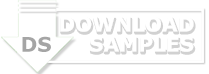The VCV Host plugin includes two modules for the two types of VST 2.x plugins. Both modules include stereo audio outputs and 16 parameter inputs.
Host (VST instrument host)
For hosting VST instruments, synthesizers, samplers, and sound generators, use Host, which includes 1V/oct pitch CV and gate inputs. When the gate voltages rises, a MIDI note is triggered according to the current 1V/oct signal, rounded to the nearest note. This note is held until the gate falls to 0V.
Only monophonic playing is supported at this time (depending on whether polyphonic cables will be implemented in Rack). However, polyphony may be achieved by “strumming” a polyphonic VST instrument by quickly playing multiple notes with a long release time.
Host-FX (VST effect host)
For hosting VST effects, processors, and pedals, use Host-FX, which includes stereo audio inputs. The right input is normalized to the left input, so mono audio can be mapped to both stereo channels.
Selecting and displaying a VST plugin
Click the plugin name label (initially displaying “No plugin”) to open the list of installed VST plugins on your system. When a plugin is loaded, its editor GUI window will be shown. If closed, it can be reopened by clicking the “eye” icon next to the plugin name.
VST parameters
Up to 16 VST automation parameters system can be modulated with CV in Rack, with an input range of 0V to 10V.
To map a VST parameter to a parameter input on Host, click a parameter label (initially displaying “- - -”), and the editor window will be shown. Move (i.e. wiggle) a knob or slider in the VST editor, and the parameter will be mapped. Alternatively, right-click a parameter label to display a dropdown menu of all available VST parameters.
The instrument version of Host also includes mappable MIDI parameters for generating certain MIDI events, such as note velocity and pitch wheel, available by right-clicking the parameter label.
Note: Many VST plugins are not optimized for fast modulation of its parameters, while modular synthesizers (and thus VCV Rack) are designed to unify the concepts of audio and modulation signals. If you send audio-rate modulation into Host’s parameter inputs, some VST plugins may behave strangely, crash, have bad CPU performance, or produce wonderful results. Use fast modulation at your own risk.
Plugin search directories
In the plugin dropdown menu (opened by clicking the plugin name label), you can add or remove directories to allow VCV Host to search for plugins in different VST installation locations. Searching is recursive, and plugins are searched immediately. There is no need to restart Rack if a new directory is added or a new plugin is installed.
Block size
While Rack modules process each sample one-by-one, VST plugins must process blocks of samples in bulk. Because of this, VCV Host waits until the block is filled before requesting the VST plugin to process audio. Lower block sizes result in lower latency but force the plugin to process more often, which consumes more CPU.
If you wish to change the block size, right-click on the panel of Host. The default size is 128 samples (2.9ms @ 44.1kHz), which is a reasonable balance of CPU and latency. The minimum block size is 16 (0.4ms), which consumes lots of CPU but has very small latency, and the maximum is 4096 (93ms), which is light on CPU but has very noticeable latency.
VST support
Hundreds of VST plugins have been tested with VCV Host. However, if you experience bugs or crashes with your VST plugins, please email contact@vcvrack.com with the following information: your Rack version, operating system/version, VST plugin/version, and a description or screenshot of the faulty behavior.
Load 64-bit VST 2.x instrument and effect plugins inside a Rack module.
Control up to 16 VST automation parameters and MIDI controls with CV.
Home page
DOWNLOAD